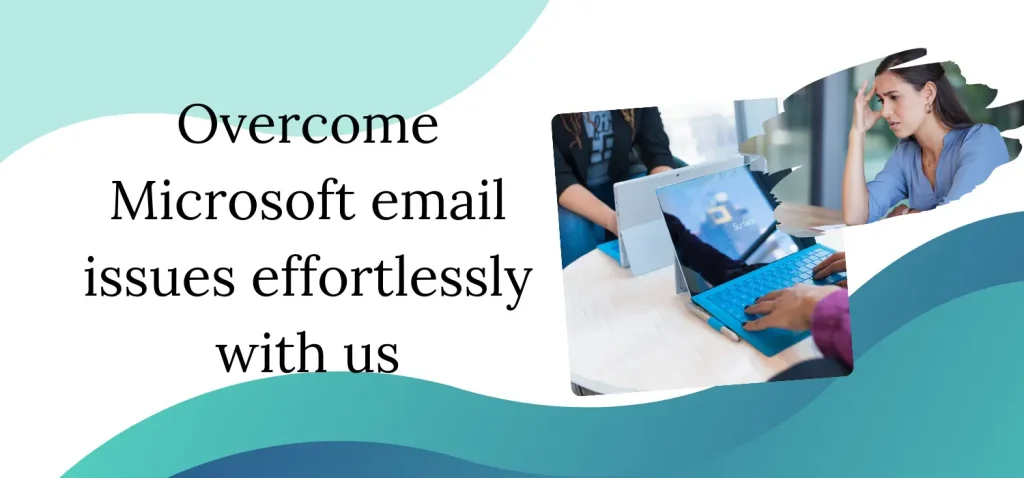
Email is a crucial part of our daily communication, especially in business settings. Microsoft, a leader in technology, provides powerful email services through platforms like Outlook and Exchange. However, even the most robust systems can encounter issues. This comprehensive guide will walk you through troubleshooting common Microsoft email issues. Whether you’re an IT professional, a small business owner, or an everyday user, this guide will help you resolve email problems efficiently, ensuring you stay connected and productive.
Understanding Microsoft Email Platforms
Microsoft Outlook
Microsoft Outlook is a personal information manager from Microsoft, available as part of the Microsoft Office suite. It’s primarily an email application but also includes a calendar, task manager, contact manager, note-taking, and more. It’s widely used in both corporate and personal settings due to its robust features and integration with other Microsoft services.
Microsoft Exchange
Microsoft Exchange is a mail server and calendaring server developed by Microsoft. It is widely used by businesses and organizations for its powerful features, including email hosting, calendar sharing, and robust security measures. Exchange can be used with various email clients, including Outlook, and provides a centralized solution for managing emails and other communications.
Common Microsoft Email Issues and Solutions
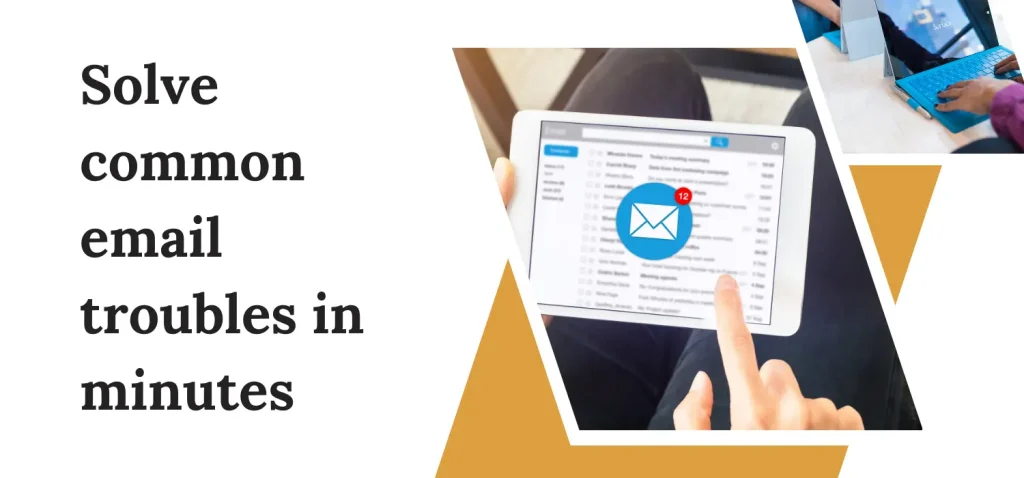
1. Email Not Sending or Receiving
One of the most common email issues is the inability to send or receive emails. This problem can be caused by various factors, including server issues, incorrect email settings, or network problems.
Solutions:
- Check Internet Connection: Ensure your device is connected to the internet. A stable connection is crucial for email services to function correctly.
- Verify Server Settings: Ensure that your incoming and outgoing server settings are correct. For Outlook, these settings can be found under File > Account Settings > Server Settings.
- Check Spam or Junk Folder: Sometimes, legitimate emails can end up in the spam or junk folder. Check these folders to ensure you haven’t missed any important messages.
- Restart Email Client: Close and reopen your email client to refresh its connection to the server.
- Update Email Client: Ensure you are using the latest version of your email client. Updates often include bug fixes and performance improvements.
- Check Server Status: Visit the Microsoft service status page to check if there are any ongoing issues with the email servers.
2. Outlook Crashes or Freezes
Outlook crashing or freezing can disrupt your workflow and lead to productivity loss. This issue can be caused by corrupted files, add-ins, or insufficient system resources.
Solutions:
- Restart Outlook: Close and reopen Outlook to see if the problem resolves itself.
- Safe Mode: Start Outlook in Safe Mode (hold the Ctrl key while opening Outlook) to disable add-ins. If Outlook works correctly in Safe Mode, one of your add-ins may be causing the issue.
- Disable Add-ins: Go to File > Options > Add-ins and disable any unnecessary add-ins.
- Repair Outlook: Use the built-in Repair feature (File > Account Settings > Account Settings > Repair) to fix any corrupted files.
- Update Outlook: Ensure you have the latest updates installed for Outlook and your operating system.
3. Emails Stuck in Outbox
Emails stuck in the Outbox can be frustrating, especially if they contain important information. This issue can be caused by network problems, large attachments, or incorrect settings.
Solutions:
- Check Internet Connection: Ensure you have a stable internet connection.
- Reduce Attachment Size: If your email has a large attachment, try compressing it or using a file-sharing service.
- Resend Email: Open the email in the Outbox and click Send again.
- Clear Outbox: If none of the above steps work, move the email to the Drafts folder and try sending it again from there.
4. Cannot Connect to Server
Connection issues can prevent you from accessing your email. These problems can be due to network issues, incorrect server settings, or problems with the email server itself.
Solutions:
- Check Network Connection: Ensure your device is connected to the internet.
- Verify Server Settings: Ensure your server settings are correct. For Outlook, go to File > Account Settings > Server Settings.
- Check Firewall Settings: Ensure that your firewall is not blocking the email server.
- Restart Device: Restart your device to refresh network connections.
- Check Server Status: Visit the Microsoft service status page to see if there are any ongoing server issues.
5. Password Issues
Forgetting your password or experiencing password-related issues can prevent you from accessing your email account.
Solutions:
- Reset Password: Use the password reset feature on the login page.
- Check Caps Lock: Ensure that Caps Lock is not enabled on your keyboard.
- Two-Factor Authentication: If you have two-factor authentication enabled, ensure you have access to the second authentication method (e.g., phone or authenticator app).
6. Missing Emails
Missing emails can cause concern, especially if they contain important information. This issue can be caused by incorrect filtering, accidental deletion, or synchronization problems.
Solutions:
- Check Spam/Junk Folder: Sometimes, emails can be mistakenly marked as spam.
- Search Function: Use the search function in your email client to locate missing emails.
- Check Filters: Ensure that no filters are accidentally moving emails to other folders.
- Check Deleted Items: If you accidentally deleted an email, check the Deleted Items folder.
- Sync Settings: Ensure that your email client is properly synced with the server.
7. Attachment Issues
Issues with sending or receiving attachments can be frustrating, especially when they are essential for your communication.
Solutions:
- Check File Size: Ensure that your attachment does not exceed the maximum file size limit set by your email provider.
- Use File-Sharing Services: For large files, consider using file-sharing services like OneDrive or Google Drive.
- Scan for Viruses: Ensure that your attachment does not contain any viruses or malware.
- Check Email Client Settings: Some email clients have settings that block certain types of attachments. Ensure these settings are configured correctly.
8. Calendar Sync Issues
For many users, the calendar is an essential part of their email client. Issues with calendar synchronization can lead to missed appointments and confusion.
Solutions:
- Check Sync Settings: Ensure that your calendar is set to sync with the server.
- Update Email Client: Make sure you are using the latest version of your email client.
- Re-add Calendar Account: Sometimes, removing and re-adding your calendar account can resolve sync issues.
- Check for Conflicts: Ensure that there are no conflicts with other calendar applications or devices.
9. Email Formatting Issues
Emails that do not display correctly can cause confusion and miscommunication. This issue can be due to email client settings or compatibility issues.
Solutions:
- Check Email Format: Ensure that your email is formatted correctly. Most email clients offer options to switch between plain text, rich text, and HTML.
- Check Compatibility: Some email clients do not support certain formatting options. Test your emails in different clients to ensure compatibility.
- Use Email Templates: Using pre-designed email templates can help ensure consistent formatting.
10. Slow Performance
A slow email client can be frustrating and hinder productivity. Performance issues can be caused by large email archives, insufficient system resources, or software conflicts.
Solutions:
- Archive Old Emails: Move old emails to an archive to free up space in your main inbox.
- Increase System Resources: Ensure your device has enough memory and processing power to handle your email client.
- Disable Unnecessary Add-ins: Disable any add-ins or plugins that may be slowing down your email client.
- Optimize Database: Some email clients allow you to optimize or compact the email database to improve performance.
Advanced Troubleshooting
1. Analyzing Log Files
Log files can provide detailed information about the issues your email client is experiencing. Accessing and analyzing these logs can help diagnose and resolve complex problems.
Steps:
- Locate Log Files: Most email clients store log files in their installation directory or a designated log folder.
- Open Log Files: Use a text editor to open and read the log files.
- Identify Errors: Look for error messages or warnings that can provide clues about the issue.
- Search for Solutions: Use the error messages to search online for potential solutions.
2. Rebuilding Email Profile
If your email client is experiencing persistent issues, rebuilding your email profile can help resolve them. This process involves creating a new profile and re-adding your email accounts.
Steps:
- Backup Data: Ensure all your emails, contacts, and other data are backed up.
- Create New Profile: In your email client’s settings, create a new email profile.
- Add Email Accounts: Re-add your email accounts to the new profile.
- Transfer Data: Import your backed-up data into the new profile.
3. Using Diagnostic Tools
Many email clients and email service providers offer diagnostic tools to help identify and resolve issues.
Steps:
- Access Diagnostic Tools: Check your email client’s settings or the service provider’s website for diagnostic tools.
- Run Diagnostics: Follow the instructions to run the diagnostic tools.
- Review Results: Analyze the results and follow any recommended steps to resolve the issues.
Preventive Measures
1. Regular Maintenance
Regular maintenance can help prevent many common email issues. This includes updating your email client, performing backups, and clearing out old emails.
2. Security Best Practices
Implementing security best practices can help protect your email from threats. This includes using strong passwords, enabling two-factor authentication, and avoiding suspicious links and attachments.
3. Training and Education
Educate yourself and your team about common email issues and how to prevent them. This can help reduce the likelihood of encountering problems and improve overall email management.
Conclusion
Troubleshooting common Microsoft email issues can seem challenging, but with the right knowledge and tools, you can resolve most problems quickly and efficiently. By understanding the causes of these issues and implementing the solutions outlined in this guide, you can ensure that your email service remains reliable and secure.
Remember, regular maintenance, security measures, and efficient email management are key to preventing problems and ensuring smooth operation. Stay proactive, and you’ll be able to enjoy seamless communication with your Microsoft email service.
We hope this guide has provided you with valuable insights and practical tips for troubleshooting Microsoft email issues. If you have any questions or need further assistance, feel free to reach out. Happy emailing!
