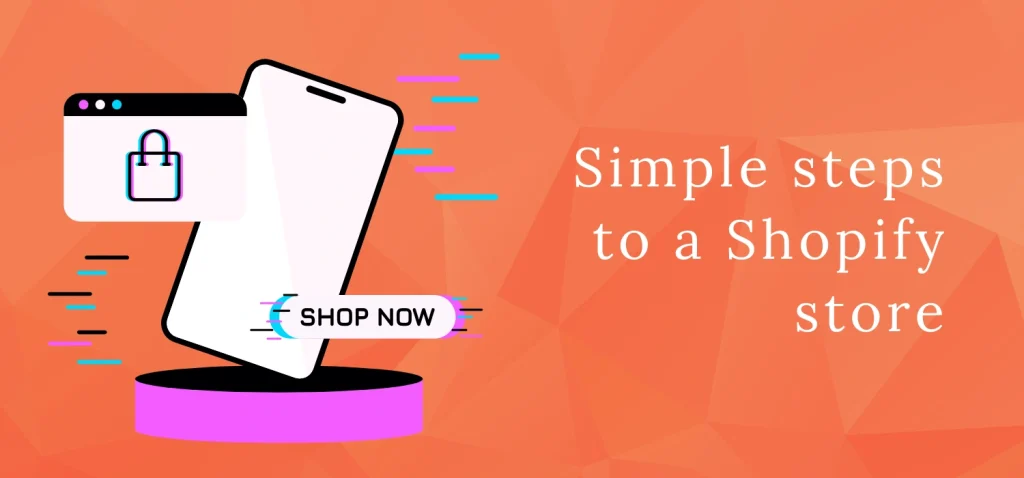
Whether you’re a seasoned entrepreneur or just starting out, setting up an online store can be a game-changer for your business. And when it comes to building your digital empire, Shopify is the ultimate platform of choice. In this comprehensive guide, we’ll walk you through the step-by-step process of setting up your online store with Shopify. From choosing the perfect theme to optimizing your product pages for conversions, we’ve got you covered. So, grab a cup of coffee, sit back, and let’s dive into the wonderful world of e-commerce!
Getting Started with Shopify
First things first, let’s get you set up with a Shopify account. Here’s how to do it:
- Go to the Shopify website and click on the “Get Started” button.
- Enter your email address, password, and store name to create your account.
- Follow the prompts to complete the setup process, including entering your business information and payment details.
- Once your account is set up, you’ll be taken to your Shopify dashboard, where you can start building your store.
Choosing the Perfect Theme
Now that you have your Shopify account set up, it’s time to choose the perfect theme for your online store. Here are some tips to help you make the right choice:
- Browse the Shopify theme store to explore the different options available.
- Consider the look and feel you want for your store, as well as any specific features you need.
- Pay attention to factors like responsiveness, customization options, and user reviews when choosing a theme.
- Once you’ve found the perfect theme, click “Add Theme” to install it on your Shopify store.
Adding Products to Your Store
With your theme in place, it’s time to start adding products to your store. Here’s how to do it:
- From your Shopify dashboard, navigate to the “Products” tab.
- Click on “Add product” to start adding your products one by one.
- Enter all the relevant information for each product, including the title, description, price, and images.
- Use tags and categories to organize your products and make them easier to find for your customers.
- Once you’ve added all your products, click “Save” to publish them to your store.
Optimizing Your Product Pages for Conversions
Now that your products are live in your store, it’s time to optimize your product pages for conversions. Here are some tips to help you do that:
- Write compelling product descriptions that highlight the benefits of your products and encourage customers to buy.
- Use high-quality images and videos to showcase your products from multiple angles.
- Include clear calls-to-action (CTAs) that prompt customers to take action, such as “Add to Cart” or “Buy Now”.
- Use social proof, such as customer reviews and testimonials, to build trust and credibility with your audience.
- Test different elements of your product pages, such as CTAs, images, and pricing, to see what resonates best with your customers.
Setting Up Payment and Shipping Options
With your products and product pages optimized, it’s time to set up payment and shipping options for your store. Here’s how to do it:
- From your Shopify dashboard, navigate to the “Settings” tab and click on “Payments”.
- Choose the payment gateways you want to offer to your customers, such as Shopify Payments, PayPal, or Stripe.
- Configure your shipping settings, including shipping rates and delivery options.
- Test your payment and shipping options to ensure everything is working smoothly before launching your store.
Launching Your Store and Driving Traffic
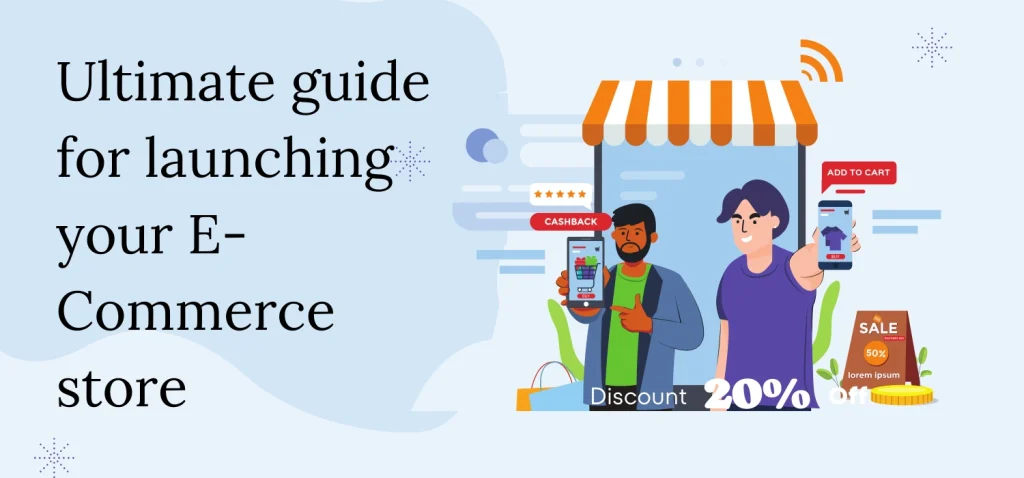
Congratulations! Your online store is almost ready to launch. Here’s how to take it live and start driving traffic to your site:
- Double-check that everything is set up correctly, including your products, payment options, and shipping settings.
- Create a marketing plan to promote your store and attract customers. This could include social media marketing, email campaigns, and paid advertising.
- Consider offering special promotions or discounts to incentivize customers to make their first purchase.
- Monitor your store’s performance using Shopify’s built-in analytics tools, and make adjustments as needed to improve your conversion rates.
- Stay engaged with your customers by responding to their questions and feedback, and continue to optimize your store for better results over time.
Conclusion:
Setting up an online store with Shopify is an exciting journey that can lead to endless opportunities for growth and success. By following the step-by-step guide outlined in this post, you’ll be well on your way to building a thriving e-commerce business that delights your customers and drives profitable customer action. So, what are you waiting for? It’s time to turn your e-commerce dreams into reality with Shopify!



